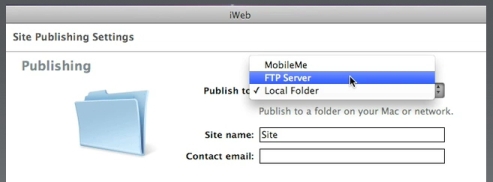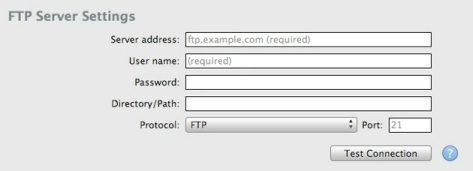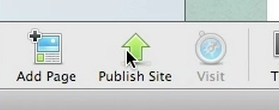iWeb (for Mac)
Last updated on by Freeola Support
1 out of 2 people found this article useful.
Please Note
iWeb is no longer available to download and is no longer supported with security updates from the developer.
As support and development for this application was withdrawn in 2011 we no longer recommend using this to upload your files to your Freeola Hosting Service.
However, this guide will remain available for a short period for reference purposes.
If you are looking to upload your website files we would recommend the Filezilla FTP Client, a secure, supported, software designed specifically for uploading your files via FTP.
Welcome to the Freeola Internet customer support pages. This is an article to help you upload websites created in iWeb for Mac to your Freeola web space using our Freeola Web Hosting service. For more internet help topics please visit our main Support Page.
Once you have finished making your website, go to Site on the left hand side and change Publish to to FTP Server.
![iWeb FTP iWeb FTP]()
Grab your FTP details from your MyFreeola account and then you need to enter your those details into the appropriate fields as explained below:
![iWeb FTP Server Settings iWeb FTP Server Settings]()
Server address: This will need to be confirmed through your MyFreeola Control Panel as the format will vary depending on your hosting subscription.
User name: This will be your FTP username provided by Freeola.
Password: This will be your FTP password provided by Freeola.
Directory/Path: This will be htdocs or public_html but if you are publishing to a sub folder, you will need to state that folder too. For example, htdocs/iweb.
URL: This is your domain name, however include http:// before it. If you wish to publish to a sub folder, make sure you include it at the end of your domain name, for example http://www.test.myfreeola.com/iweb.
To test your settings click Test Connection. If it successfully connects, you can then click the Publish Site button at the bottom of iWeb to publish your site. If your website is successfully uploaded, iWeb will let you know.
![iWeb Publish iWeb Publish]()