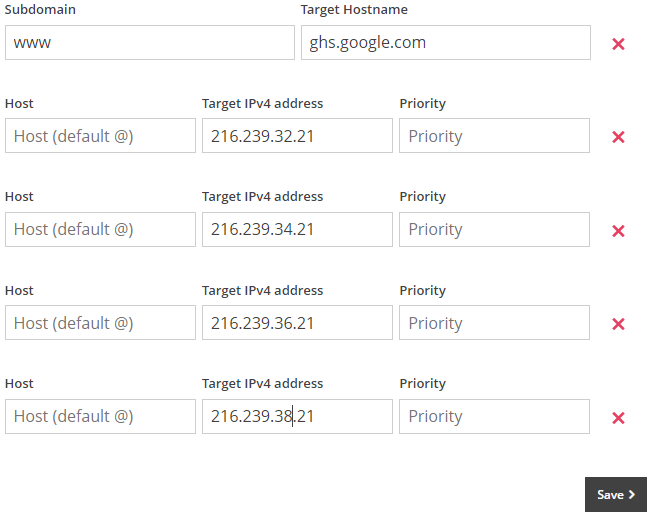Adding a Custom Domain to Blogger
Last updated on by Freeola Support
3 out of 5 people found this article useful.
Welcome to the Freeola Internet customer support pages. This guide is designed to help with pointing the domain name you hold with Freeola at your Blogger blog. For more internet help topics please visit our main Support Page.
Do you have a Blogger account already that you want your domain name to point to or wish to set one up using your domain name you have with Freeola? This guide will explain, step-by-step, on how to connect the two.
Firstly, sign in to your Blogger account and select the blog you want your domain name to link to from the top left.
On the left menu, click Settings. Under Publishing, click Custom domain.
Now type the URL of your GetDotted domain in the field provided and click Save.
You'll now see two error messages:
Log into your MyFreeola account and select DNS Records then DNS Settings from the left hand navigation menu. If you then tick the box beside your domain name and press Change DNS you will be given three options, from these you will need to select Create/Modify Custom DNS Records (Advanced) and press Next then Next again.
The following page will allow you to add your record. Select CNAME from the drop-down list then Add+.
![MyFreeola Adding CNAME]()
Under Subdomain type the subdomain you noted down from a previous step. Under Target Hostname type ghs.google.com.
Now enter details for the second CNAME, which are specific to your blog and Google Account.Now select A - Point Web Address to an IP4 from the drop-down menu before clicking Add + FOUR TIMES.
In the fields that appear, enter the following within the Target IPv4 address field, all other fields should remain blank:
216.239.32.21
216.239.34.21
216.239.36.21
216.239.38.21
Click Save to save these records against your domain. It may take up to 24 hours for these records to propagate, although this is usually complete within an hour.
![Verifying with Blogger DNS Records for Blogger]()
Finally, log back into your Blogger account and, from the menu on the left, click Settings. Under the Publishing header, turn on Redirect Domain.
After 24 hours, again usually sooner, all visitors to your domain name should now see your Blogger pages.
Live Chat is offline
Live Chat is available:
9:30am to 5:30pm Monday to Friday (excluding bank holidays).
It appears you are using an old browser, as such, some parts of the Freeola and Getdotted site will not work as intended. Using the latest version of your browser, or another browser such as Google Chrome, Mozilla Firefox, Edge, or Opera will provide a better, safer browsing experience for you.