Sub-users in RQS
Last updated on by Freeola Support
5 out of 5 people found this article useful.
If you are looking to provide access to RQS for somebody to assist you in building your website, or are part of a website where multiple people require design access, the Sub-User feature of the RQS Website Builder will allow you to create individual logins to the software for this purpose.
This guide will explain how to create a Sub-User and how that Sub-User can then log into your RQS service to make design changes.
Each Sub-User login will provide access to the RQS Builder for design changes only - these users will not be able to view any aspect of your MyFreeola Control Panel nor create, view, or modify other Sub-Users of the service.
To add a Sub-User to your RQS subscription firstly log into the managing MyFreeola account on Freeola.com.
From the left-hand navigation menu, select Websites & Hosting then RQS Website Builder. You will now be presented with a list of all active RQS sites within your account (both subscribed and unsubscribed, published and unpublished), from which, find the desired instance of the service and select Other Settings.

The menu will now expand, providing some additional options. From the expanded list, select Manage Sub-Users.

On the Your Sub-User Accounts page that opens enter the User's E-mail Address within the provided field then click Add New Sub-User.
Please Note: An email will be sent to this address, so double-check this is entered correctly.

The owner of the provided e-mail address will now receive an email advising them they have been added as a Sub-User and prompting them to create a password for their account.

If required, you can now add further Sub-Users by following the above steps again.
Managing Sub-User Accounts
The Your Sub-user Accounts page within MyFreeola will allow you to view which Sub-User accounts are in use, resend verification emails and remove Sub-Users that are no longer required.
If you are following this guide, this page should already be open, but can easily be accessed from the RQS Website Builder menu option by selecting Manage Sub-Users (a process described in detail above).
This page will provide the following information and options for each Sub-user Account:
Email Address - The e-mail address you provided for the Sub-User, and the address they will use to log in.
Last Login - The last time the Sub-User accessed the RQS Builder, if ever.
Resend Confirmation Email / Send Password Reset Email - If the Sub-User has yet to set up their password, or has forgotten their previously created login password, this option can be used to resend the set-up e-mail.
Delete Sub-user - This option can be used to remove the Sub-User and withdraw their access to the RQS Builder.
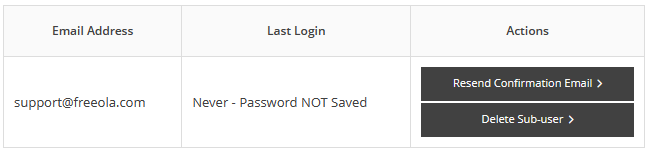
Once a Sub-User has been created and a password has been set they will be able to log in to the RQS Builder from the RQS Builder Login Page.
The initial e-mail they received will have provided a direct link to this, but this can be accessed directly from https://rqs.freeola.com/login.
The Sub-User Login section of this page will request three items of information:
Website or Site ID -The site the Sub-User would like to edit. While the RQS ID can be used, entering the website address is highly recommended.
Email Address -The email address of the Sub-User, the same address they received the verification email to.
Password - The Sub-User password, which will have been set during the verification process.

Once all the correct information has been entered, click Log In to access the builder software.
Live Chat is offline
Live Chat is available:
9:30am to 5:30pm Monday to Friday (excluding bank holidays).
It appears you are using an old browser, as such, some parts of the Freeola and Getdotted site will not work as intended. Using the latest version of your browser, or another browser such as Google Chrome, Mozilla Firefox, Edge, or Opera will provide a better, safer browsing experience for you.