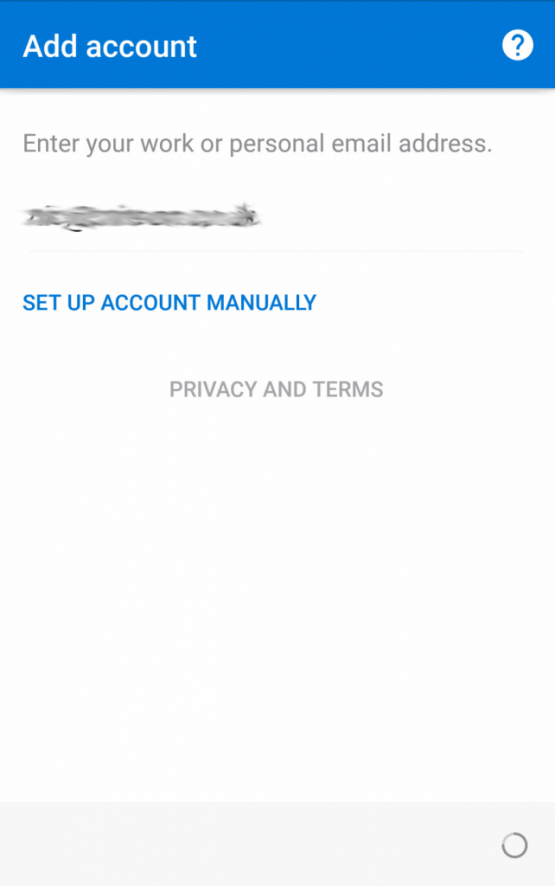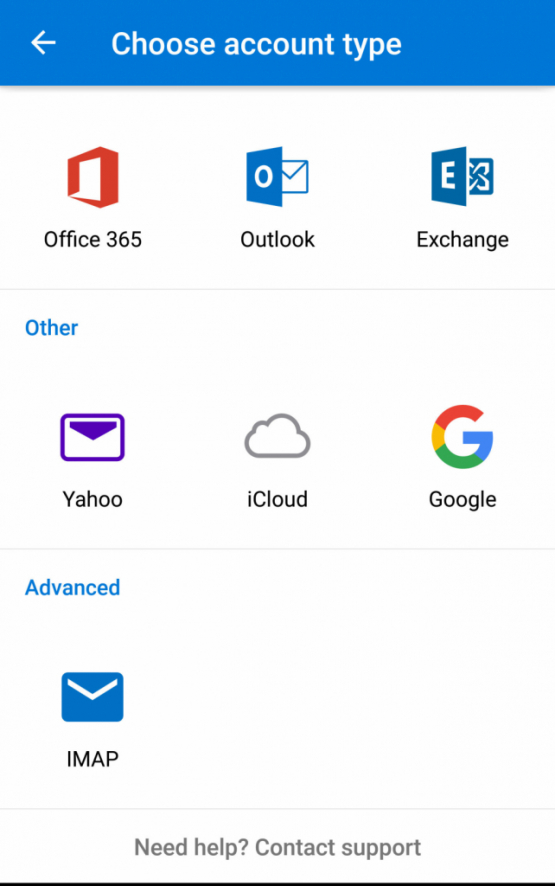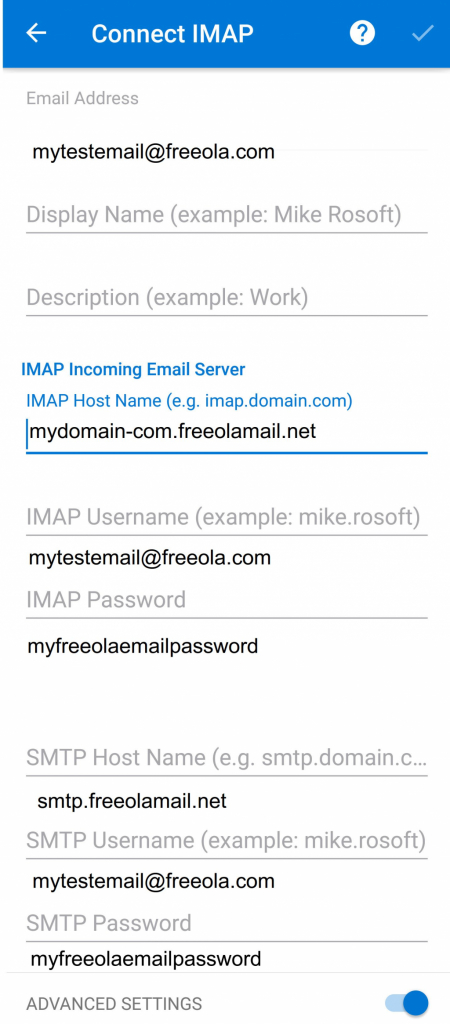Setting up Freeola Email in Outlook Mobile (Android)
Last updated on by Freeola Support
6 out of 15 people found this article useful.
Welcome to the Freeola Internet customer support pages. This guide is designed to help with setting up a Freeola email address on Microsoft Outlook for Mobile Devices. For more internet help topics please visit our main Support Page.
Before Continuing...
Please visit your MyFreeola account and make a note of the following information before continuing, you'll need to know this for later on in the guide:
1, Make sure that your Account type is set to IMAP (Outlook Mobile does not support POP).
2, Your e-mail address password.3, Your Incoming Server hostname.
You can find this information by clicking Email Settings in the left-hand navigation in MyFreeola, then My Email Addresses. You should then be able to click Settings & Features button next to the relevant e-mail address.
Load Outlook Mobile and bring up Settings (Three horizontal bars).
Select + Add Account.
Select Add an Email Account.
Untick any accounts found and select SKIP.
![Outlook Mobile Account Found Outlook Mobile Account Found]()
Enter your Freeola Email address And click Continue (after a short while you should be prompted to Set Up Account Manually).
![Outlook Mobile Add Account Outlook Mobile Add Account]()
You will be prompted to choose and account type, select IMAP.
![Outlook Mobile Account Type Outlook Mobile Account Type]()
Under Display Name enter your name as you would like it to appear in Outgoing Emails.
IMAP Host Name will take the form of yourdomainname.freeolamail.net where 'yourdomainname' is your domain name with any dots ( . ) replaced with hyphens ( - ).
For example, if your domain name was freeola.co.uk, the incoming mail server would be freeola-co-uk.freeolamail.net.Under IMAP Username enter your full user name in the format of your email address.
Under IMAP Incoming Password, enter your Freeola Email Password.
SMTP Host Name should be set to use smtp.freeolamail.net.
Please Note: This Outgoing/SMTP server is only accessible if you are subscribed to our EmailPro service or are using a Freeola Internet connection.Under SMTP User Name enter your full user name in the format of your email address.
Under SMTP Password enter your Freeola Email Password.
Select the Tick (Top Right) and your account should be set up.
![Outlook Mobile Setup Outlook Mobile Setup]()
Live Chat is offline
Live Chat is available:
9:30am to 5:30pm Monday to Friday (excluding bank holidays).
It appears you are using an old browser, as such, some parts of the Freeola and Getdotted site will not work as intended. Using the latest version of your browser, or another browser such as Google Chrome, Mozilla Firefox, Edge, or Opera will provide a better, safer browsing experience for you.