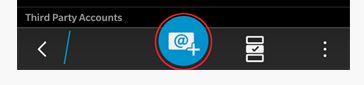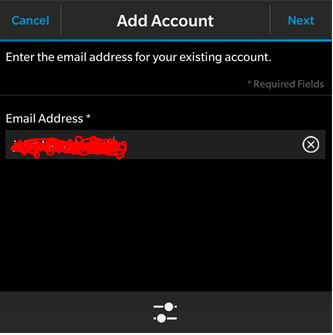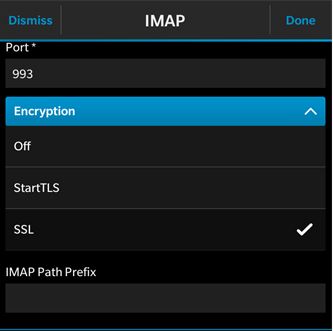Setting up Freeola Email on a Blackberry
Last updated on by Freeola Support
1 out of 2 people found this article useful.
Welcome to the Freeola Internet customer support pages. This guide is designed to help with setting up a Freeola email address on a Blackberry 10 device. For more internet help topics please visit our main Support Page.
Before Continuing
Please visit your MyFreeola account and make a note of the following information before continuing, you'll need to know this for later on in the guide:
1. What protocol your e-mail address is set up to use (IMAP or POP3).
2. What service is assigned to your e-mail address (EmailPro, Free Email or One Address).
3. Your e-mail address password.
You can find this information by clicking Email Settings in the left-hand navigation in MyFreeola, then My Email Addresses. You should then be able to click Settings & Features button next to the relevant e-mail address.
These instructions are created using a Blackberry 10 device, however this guide will be suitable for most versions of this software as the process changes very little.
From the home page or home screen select Settings, Accounts then the Add New Account icon.
![Blackberry New Account Icon Add New Account on Blackberry 10]()
On the next screen, select Email, Calendar and Contacts.
Enter your full email address in the Email Address field, then Next. Now enter the password for that email account within the Password field and select Next again.
![Enter your Freeola Email Address Add Email Address Blackberry 10]()
If this does not complete you will be prompted to manually provide the account information:
Description - Something to help you identify the account at a later date.
Your Name - The name you want to show up when sending emails.
Username - Your full e-mail address.
Email Address - Your full e-mail address, again.
Server Address - This will be in the format of yourdomainname.freeolamail.net where 'yourdomainname' is your domain name with any dots ( . ) replaced with hyphens ( - ).
For example, if your domain name was freeola.co.uk, the incoming mail server would be freeola-co-uk.freeolamail.net.Port - 993 for IMAP accounts, 995 for POP.
Encryption - Select SSL.
SMTP Username - Your full e-mail address.
SMTP Password - Your e-mail password.
SMTP Server Address - Set to smtp.freeolamail.net.
SMTP Port - 465.
SMTP Encryption - Select SSL
![Select SSL and port 993 for IMAP IMAP Port Settings on Blackberry 10]()
Click Done to save the information. If all correct, your mail should now be downloaded onto your device.
Live Chat is offline
Live Chat is available:
9:30am to 5:30pm Monday to Friday (excluding bank holidays).
It appears you are using an old browser, as such, some parts of the Freeola and Getdotted site will not work as intended. Using the latest version of your browser, or another browser such as Google Chrome, Mozilla Firefox, Edge, or Opera will provide a better, safer browsing experience for you.