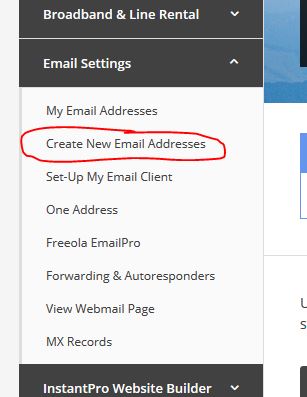Freeola Domain Hosting Guide
Last updated on by Freeola Support
Welcome to the Freeola Internet customer support pages. This guide is designed to help guide you through setting up a domain name with Freeola. For more internet help topics please visit our main Support Page.
This guide describes in detail the process of hosting a domain and setting it up when purchased at (or transferred to) GetDotted.com. Once you have set up your domain name you will be able to use it for e-mail and a web site.
Please Note
For ease of reading, we've used the domain name 'example.com' throughout this guide. Simply replace references to 'example.com' with your own domain name where appropriate.
Each Freeola User has their own control panel (known as MyFreeola) where you can make changes to your e-mail addresses, host domain names, alter personal details and change passwords etc.
To log in visit MyFreeola and enter your e-mail address and MyFreeola password you used to buy the domain with.Creating an Email Address
Once you log in select Create New Email Addresses from the Email Settings section of the left-hand menu.![Create a new Email Address Create New Email Address]()
If you would like to set up e-mail addresses, for example: [email protected], on your domain you can do this from the newly loaded page.
For a step-by-step guide on adding an e-mail address to your account please visit our Dedicated Guide for creating new Freeola e-mail addresses.Setting up a Website
If you would like to use your new domain name for the hosting of a website, you can do so by selecting My Web Sites from the Websites & Hosting heading in the left-hand menu within MyFreeola. From this page, select Add a New Web Site to start the wizard.![Web Sites and Hosting Menu Web Sites and Hosting in MyFreeola]()
The following wizard will prompt you to select a domain name within your account and provide a simple process to connect this to any of the currently available Freeola hosting services.
For a break-down of the different hosting options available to you, please visit our Webspace and Hosting Guide.Accessing your Email Address
If you set up any e-mail addresses then you can view the details of these from the My Email Addresses section within the Email Settings heading in MyFreeola. Clicking the Settings & Features button next to your address will show all the information required to set this up within your e-mail client.
Freeola offers several guides on setting up your email address across multiple mail clients, these guides can be found on the Email Support section of the website.Accessing your webspace
This stage explains how to access your web space. This is where you place your web pages and files that you want to be accessible to the outside world via your web site address http://www.example.com.
Unfortunately the process of creating a web site or web pages is so varied and potentially complex (if you want it to be), we can't go into much detail here. If you are unsure how to create a webpage you may find Freeola's easy website builder (RQS) a great help. This software will allow anybody to create a professional looking website in minutes. However, here are some key facts and pointers which will help you on your way to creating the pages if you choose not to take this option:
Web pages, however created, are designed in a language called HTML. This stands for HyperText Markup Language.
Web pages are created on your machine initially and are made using web design programs such as Dreamweaver or Microsoft Front Page and can even be made in text editors like Notepad (part of Windows) by those who understand the HTML language.
Web pages are made available to Internet users (or uploaded) using a process known as FTP which stands for File Transfer Protocol. Programs which handle this process are known as FTP clients. Filezilla is recommended by Freeola Support as this is an easy and stable way of transferring your files from your machine to our webserver. We also provide a guide for using Filezilla.
The FTP client connects to the Freeola server in order to upload the web pages you have created and in order to do this you need three settings: the FTP Server, Username and Password. The FTP server name will need to be entered in the Host field, FTP Username in the Username field and the FTP Password within the Password field. Confirmation of all FTP settings can be found within the My Websites section of your MyFreeola account.
Once you gain access to the server you will be placed in what is known as your root folder. Depending on your hosting subscription you will see another folder with the name htdocs or public_html. This folder is where you should place any files you want to be published to the world on the web.
The Freeola server allows you to use the programming/scripting language PHP for advanced web pages. This is a major benefit and there is no extra charge for this powerful service. Filenames need to end with .php for PHP processing to take place. If your index page requires PHP processing use index.php as the filename.
Our Basic Guide to FTP and Webspace article should answer any further questions you may have.
Live Chat is offline
Live Chat is available:
9:30am to 5:30pm Monday to Friday (excluding bank holidays).
It appears you are using an old browser, as such, some parts of the Freeola and Getdotted site will not work as intended. Using the latest version of your browser, or another browser such as Google Chrome, Mozilla Firefox, Edge, or Opera will provide a better, safer browsing experience for you.