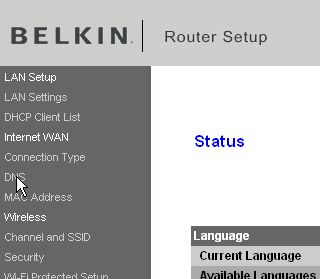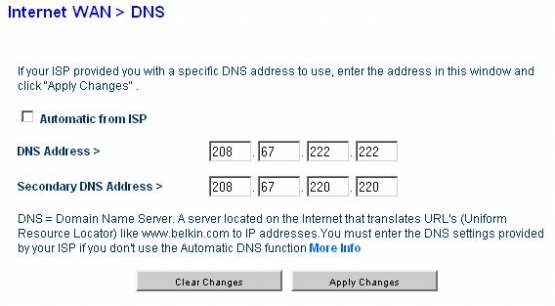Changing Belkin Router DNS servers
Last updated on by Freeola Support
Welcome to the Freeola Support pages. This guide is designed to take you though the basic steps for changing your DNS server settings within a Belkin router. For more internet help topics please visit our main Support Page.
These instructions apply to a Belkin Router. The method may vary slightly depending on router model.
Firstly you will need to Log-in to your Router Control Panel, this is a control panel held within the router itself and can be accessed by visiting the router's address using a web browser (such as Microsoft Edge, Firefox or Chrome).
The default address for a Belkin router is 192.168.2.1 however this may differ if it has been changed manually by yourself or your network administrator.
Bring up a Web Browser and Type http://192.168.2.1 into the Address Bar at the top of the screen.You should now be taken to the status page for the router. Once this loads in you will need to select DNS from the menu on the left to be taken to the DNS settings screen for your router.
![Belkin Router Menu Belkin Router Menu]()
You should now be prompted for a password to log-in to the router. At the log-in prompt, if you have not yet set a password, leave the password box blank and press Submit. If your log-in is successful, you should be taken to the DNS settings page.
![Belkin Router Log In Belkin Router Log In]()
If your router was configured by Freeola or the router has recently been factory reset, the password would have been left blank. Alternatively, if you, or your network administrator originally configured the router, you may have set a log-in password.Enter the required DNS Servers into the boxes provided. For OpenDNS these are 208.67.222.222 and 208.67.220.220, Google DNS are 8.8.8.8 and 8.8.4.4.
![Belkin DNS Belkin DNS]()
Press Apply Changes to save the settings so that they are stored. You may need to reboot the router for the changes to take effect.
Once reconnected, in order ensure your new DNS settings are working correctly, you should attempt to bring up a web page, for example https://freeola.com.
Live Chat is offline
Live Chat is available:
9:30am to 5:30pm Monday to Friday (excluding bank holidays).
It appears you are using an old browser, as such, some parts of the Freeola and Getdotted site will not work as intended. Using the latest version of your browser, or another browser such as Google Chrome, Mozilla Firefox, Edge, or Opera will provide a better, safer browsing experience for you.