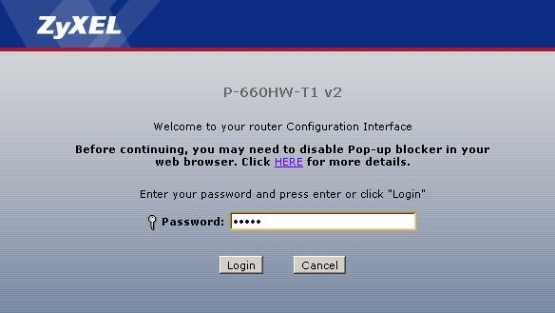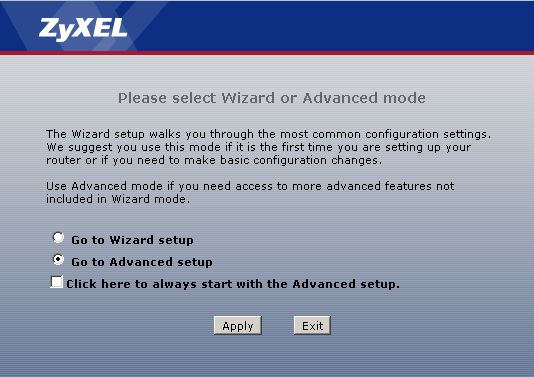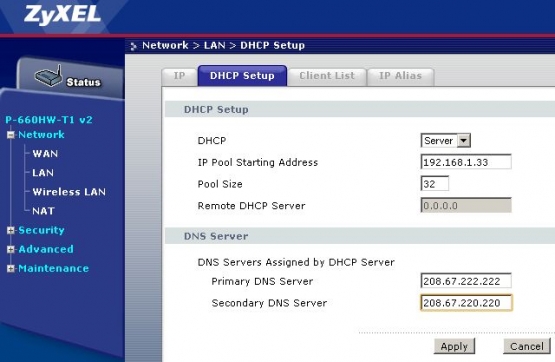Changing Zyxel P-660HW DNS servers
Last updated on by Freeola Support
Welcome to the Freeola Support pages. This guide is designed to take you though the basic steps for changing your DNS server settings within the ZyXEL P-660HW router. For more internet help topics please visit our main Support Page.
These instructions apply to the Zyxel P-660HW ADSL Modem Router. The settings may also apply to other ZyXEL routers.
Firstly you will need to Log-in to your Router Control Panel, this is a control panel held within the router itself and can be accessed by visiting the router's address using a web browser (such as Microsoft Edge, Firefox or Chrome).
The default address for a ZyXEL router is 192.168.1.1 however this may differ if it has been changed manually by yourself or your network administrator.
Bring up a Web Browser and Type http://192.168.1.1 into the Address Bar at the top of the screen.You should now be given a login prompt. At the log-in prompt enter your Log-in Password into the box provided and select Log-in.
If your router was configured by Freeola, the password would have been set to 'admin'. Alternatively, if you, or your network administrator originally configured the router, you would have been asked to specify the password upon initial configuration. Otherwise if this is the first time that the router has accessed since a factory reset, the login password should be '1234'.![Zyxel Log In Zyxel Log In]()
Once logged in you will need to select Go to Advanced setup and select Apply to be taken to the main configuration screen for your router.
![Zyxel Advanced Wizard Zyxel Advanced Wizard]()
You will now need to select Network and then LAN from the left hand navigation. From the tabs at the top of the screen you should select DHCP Setup.
Enter the required DNS Servers into the boxes provided. For OpenDNS these are 208.67.222.222 and 208.67.220.220, Google DNS are 8.8.8.8 and 8.8.4.4.![Zyxel DNS Change Zyxel DNS Change]()
Select Apply to save the settings so that they take effect. As the changes have been made to the DHCP configuration, your computer will not notice the effects until you reconnect to the router. In order to reconnect to the router, you can either disconnect the cable or wireless, then reconnect, or restart either your computer or router.
Once reconnected, in order to ensure your new DNS settings are working correctly, you should attempt to bring up a web page, for example https://freeola.com.