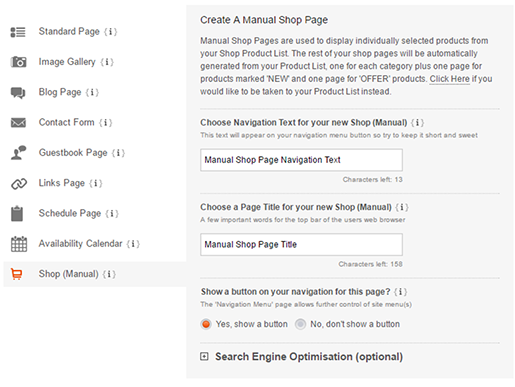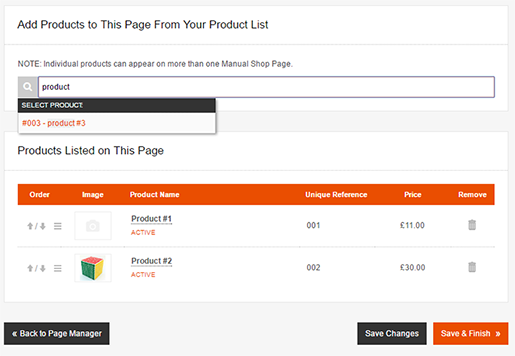Creating A Manual Shop Page
Last updated on by Freeola Support
2 out of 2 people found this article useful.
Important Information
This guide is for the Freeola InstantPro Website Builder. This service has now been replaced by a more modern product, RQS, and therefore is no longer updated with new features.
To build your website in RQS for free, please click here or visit the RQS Builder section of your MyFreeola Control Panel.
You can create a Manual Shop Page to display individually selected products from your product list. You can choose a selection of items from all different categories, to be displayed on one page. Manual Shop Pages are a useful tool to draw extra attention to certain products, or for showing off promotions and offers.
Step 1
From the Main Menu, click Manual Shop Page, under Page Types Available. (This can also be reached in the Shop Manager, by selecting Create a New Shop Page under the Shop Pages section).
Step 2
Enter your Navigation Text and Page Title. The Navigation Text will be displayed on your site navigation and is also shown in the web address for this page. The Page Title is the text that will appear in the top bar of your browser. Click the Next button.
Step 3
In the search bar, type the name of the product you would like to add. Products that match this will be displayed in the Select Product drop-down - select the product and repeat the process to add more items.
Step 4
Your selected products will appear below under Products Listed on This Page. You can change the order using the up and down arrows on the left, or remove products using the bin icon on the right.
Step 5
Once you are happy with your list, press the Save & Finish button.
Step 6
You will now be taken to the Page Manager. The Manual Pages will automatically come last in the page order - you can re-arrange the order by either using the up and down arrows on the left, or drag and drop into the desired place.
Live Chat is offline
Live Chat is available:
9:30am to 5:30pm Monday to Friday (excluding bank holidays).
It appears you are using an old browser, as such, some parts of the Freeola and Getdotted site will not work as intended. Using the latest version of your browser, or another browser such as Google Chrome, Mozilla Firefox, Edge, or Opera will provide a better, safer browsing experience for you.