Using Cron Jobs on Freeola Web Hosting
Last updated on by Freeola Support
7 out of 7 people found this article useful.
The Freeola Web Hosting service offers the ability for customers to set up cron jobs.
A CRON job allows you automatically run a PHP script on your website at a specified time or on a recurring schedule.
Cron jobs are time-based tasks that are carried out automatically by our web hosting servers.
The system is a scheduler which runs tasks at given times. This can be anything from scripts that need to be run every hour to monthly checks on whether there are updates for a piece of software.
Freeola Web Hosting allows customers to specify a schedule to run scripts from within their web space.
You can set up and managing Cron jobs for SSD Hosting subscriptions through the cPanel dashboard provided with this service. This can easily be accessed through the managing MyFreeola Control Panel.
Once logged in, expand the Website & Hosting menu option, then click SSD Hosting.

On the following page, click Quick Login next to your SSD Hosting subscription to immediately be taken to the cPanel Homepage.

You can also log into cPanel directly from yourdomainname.com/cpanel (where yourdomainname.com is replaced by your own domain).
From the cPanel menu, scroll down to the Advanced section and click Cron Jobs.

The following page, Cron Jobs, allows you to set up your Cron job.
If you would like to be emailed the output of every cron job run click More, enter your e-mail address within the Email Field then click Update Email.

Please ensure that the script you wish to run has been uploaded to your webspace and you have made a note of its location.
A list of common settings appear within the drop-down menu Common Settings, however if you would like to customise further, the five fields following that will allow you to do so.

The fields are defined as:
Minute (0 - 59)
Hour (0 - 23)
Day (1 - 31)
Month (1 - 12)
Weekday (0 - 6) (0 to 6 are Sunday to Saturday)
A drop-down list of the most common settings for each field can also be found next to the field in question.

Other common syntax used in Cron jobs are:
* (asterisk) - Meaning 'all' or every possible setting. i.e a '*' in the minute field will tell the Cron job to run every minute.
- (hyphen) - Used for setting a range. i.e '9-17' in the hour field will tell the Cron job to run at 9 A.M and 5 P.M plus every hour in between.
, (comma) - When used as a separator, has the same meaning as 'AND'. i.e '1,7' in the month field tells the Cron job to run in January AND July.
Once you have set your schedule, enter the script location within the Command field then click Add New Cron Job.

This will add the Cron Job which will appear within the Current Cron Jobs section of this same page should you wish to manage or remove this in future.
If you have a legacy VIP Web Hosting service you can access Cron Jobs from the My Websites section of your MyFreeola account by selecting Options & FTP Settings next to the website you would like to view/add these on.
On the new page simply scroll down to the section labelled Cron Jobs, then click Manage Cron Jobs.

The Freeola Web Hosting Cron settings page has 5 inputs to allow a scheduled task to be set-up. The fields are defined as:
Minutes (0 - 59)
Hour (0 - 23)
Day of month (1 - 31)
Month (1 - 12)
Weekday (0 - 6) (0 to 6 are Sunday to Saturday)
A drop-down list of the most common settings for each field can be found next to the field in question.
Other common syntax used in Cron jobs are:
* (asterisk) - Meaning 'all' or every possible setting. i.e a '*' in the minute field will tell the Cron job to run every minute.
- (hyphen) - Used for setting a range. i.e '9-17' in the hour field will tell the Cron job to run at 9 A.M and 5 P.M plus every hour in between.
, (comma) - When used as a separator, has the same meaning as 'AND'. i.e '1,7' in the month field tells the Cron job to run in January AND July.
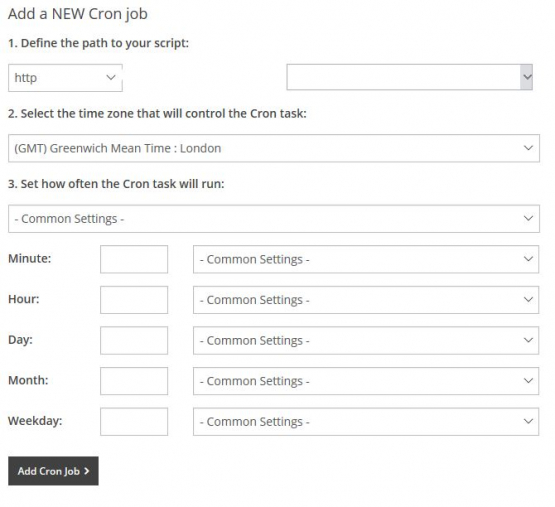
Once you have set your variables, click Add Cron Job to save and set your script to run automatically.
You can now add further cron jobs using the same fields, or use Back to Overview to return to your website settings.
Live Chat is offline
Live Chat is available:
9:30am to 5:30pm Monday to Friday (excluding bank holidays).
It appears you are using an old browser, as such, some parts of the Freeola and Getdotted site will not work as intended. Using the latest version of your browser, or another browser such as Google Chrome, Mozilla Firefox, Edge, or Opera will provide a better, safer browsing experience for you.